If you have a computer with pre-installed Windows Vista, most likely you'll notice the manufacturer's support information when you look in the system properties window. If you'd like to customize this information or use a picture of your own in this space, you can do so easily.
Right-click on Computer and choose Properties or use the Win+Break key combination to bring up the System properties screen:
If you have a computer with pre-installed Windows Vista, most likely you'll notice the manufacturer's support information when you look in the system properties window. If you'd like to customize this information or use a picture of your own in this space, you can do so easily.
Right-click on Computer and choose Properties or use the Win+Break key combination to bring up the System properties screen:
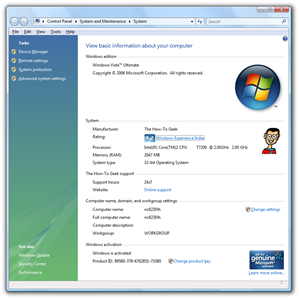
Close-up view:

To edit the information in this screen, you'll need to open up your registry editor and navigate down to the following key:
HKEY_LOCAL_MACHINE\SOFTWARE\Microsoft\Windows\CurrentVersion\OEMInformation
Note: If this key does not exist, you can download the following registry file, which you will want to edit before double-clicking to add into the registry.

You can modify the following fields and put any values you'd like into them, with the exception of the Logo key, which you probably shouldn't change.
- Manufacturer
- SupportHours
- SupportPhone
- SupportURL
- Logo
The last important step is to either create or modify a bitmap file stored at the location specified in the Logo key, usually set to:
C:\Windows\System32\oemlogo.bmp
For best results, you'll want to use a small logo file, preferably somewhere around 100×100 height/width. Also note that copying the file to that folder will require administrative permissions.







